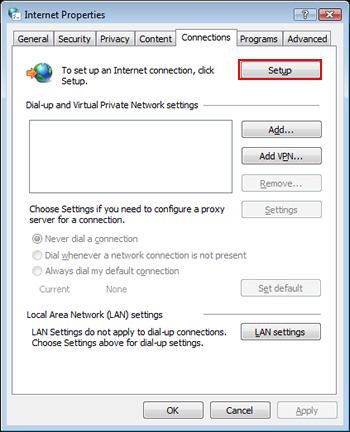
This knowledge base article will outline the steps necessary to setup Windows Vista for a PPPoE (dynamic IP) DSL connection.
In Internet Options, Select the Connections tab, then click the Setup Button
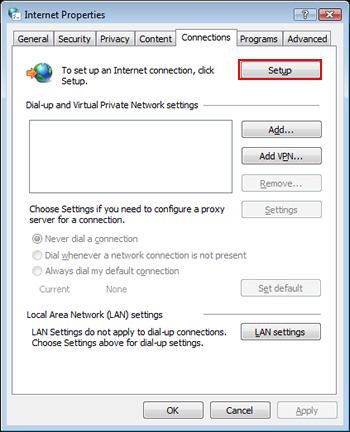
You may be prompted that the computer is already connected to the Internet (if they are, through another connection); if so, choose to set up connection anyway
Vista's connection wizard opens. Choose Broadband (PPPoE) connection.
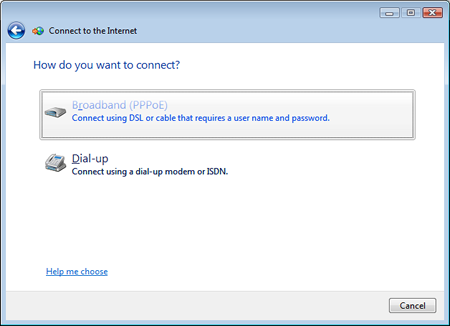
The next screen will let you input PPPoE settings.
Enter Username(including the @value.net) and Password. Set connection name to Laurel DSL.
Checking 'Allow other people to use this connection' is recommended.
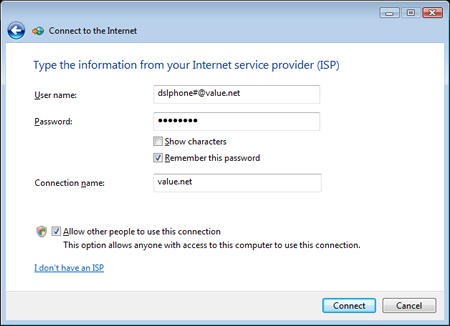
Click the Connect button and Vista will verify the connection. After it has finished this process, click the close button.
To utilize this connection, click the Start button, select Connect To and select the connection labeled Laurel DSL.
If you can't connect (error 815) after completing this setup, go here to repair the Vista registry.